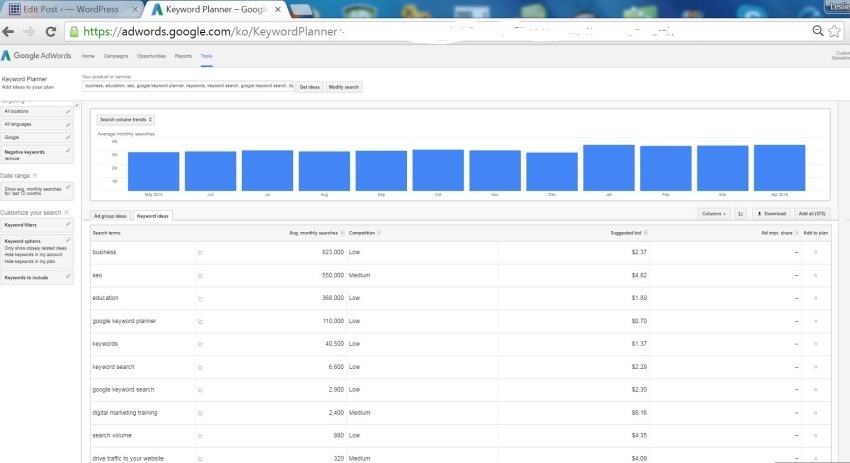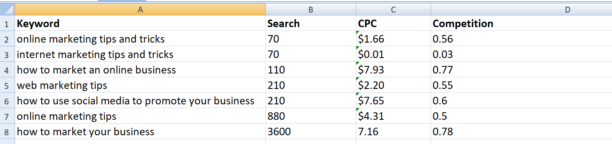How to Do a Keyword Search in Google Keyword Planner
In the video below we cover:
- How to Do a Keyword Search in Google Keyword Planner
- How to do keyword research for SEO, and
- How to find the best keywords.
What's the big deal about keywords?
Using the right keywords drives targeted traffic and will skyrocket your business!
I think by now we all know everything online is increasing and is NOT going away.
If you own a business, it is no longer an option not to learn powerful strategies.
Learning new strategies will increase your chances of success.
Learn what keywords will bring visitors to your site.
Learn how to check your bounce rate to see what blogs or videos are bringing people in or turning them away.
Looking at this information routinely is every bit as important as balancing your checkbook.
These tools are 100% free and at your disposal 24/7.
My specialty is making techie stuff easy to understand.
Subscribe to my channel for more videos. Also, sign up for email updates and juicy info!
Once you do your keyword search – we use them for
Before we write a blog, make a video, or do anything online, the first thing we want to do is choose a topic.
If you are anything like me, I can't do keyword research for SEO only; without being passionate about the topic first.
I choose the topic then I find keywords that work.
I look for keywords that fit my topic.
I look at the top of Google search, and then I look at the bottom of the page to see what their options may come up.
Once I have enough variation, I copy them to a notepad and then take them over to this silly site named, "Keyword Shitter," no kidding!
Once I've entered all the names here, click on positive, and the button below that reads, shit the keywords.
It will begin pulling up all the search results, and some have no monthly searches.
Copy each search to the same Excel spreadsheet.
Now go over to Google Keyword Planner and add your long list here.
Check out the video above as it will be easier to follow along there. You may stop and pause as often as you like.
If you have a Gmail account, then you're good! You already have everything you need; you have a YouTube account, Google Plus, Google Analytics, Google Forms, Docs, Slides.
All you have to do is sign into Google Ads and Google Analytics with your Gmail password and Google Webmaster.
I recommend linking these tools together to make sure your website Rocks!
For now, we will take all the keywords gathered so far and load them into the Google Keyword Planner.
In the box called "Customize your search" open the "Keyword Options" and select the first one, "Only show ideas closely related to my search terms" and save.
Then choose "Get Ideas."
Then click on keyword ideas, we don't worry about the ad group ideas for now.
Keyword Planner will show the monthly search volume. Choose the words you want to keep.
The Keyword Planner makes it easy to download the entire list into a CSV file.
Or select only the keywords you think are worth keeping, add a checkmark to the right of the keywords and on the right side of the page and then download to a CSV file.
Now we go to Keyword Keg and enter all the keywords. Click on “Get search volume and CPC.”
As you will see, this looks pretty much like the Google Keyword Planner.
I'm going to compare all the numbers from four lists on one Excel spreadsheet.
I also deleted the phrases where the CPC (cost per click) was too high or if the competition was too high.
I deleted the phrases when the monthly search was too low.
So the list I ended up with is only about ten options, I will not use all of them in the same blog. I will keep some for future use. I may use some for a title and throughout the blog or video.
In Summary:
1) First, we went to Google and searched to get ideas for the keywords, phrases, and some of the search numbers.
2) Then we went to "Keyword Shitter" to gather even more ideas and numbers.
3) Take the words to Google Keyword Planner to find the results.
4) Last we took them to the Google browser extension called Keywords Everywhere.
All we need to know is which ones are worth using!
Once I have the list organized, beginning with Keyword phrases in column A, the monthly search volumes in column B, the competition in C, and the CPC in D.
After running all the numbers; I delete all the words and phrases that didn't have enough monthly searches. If no one is searching for them, why use them?
The Google extension tool, Keywords Everywhere's numbers match consistently with Keyword Planner; which means, finding your keywords will be super-fast and easy by using this amazing browser extension called, “Keywords Everywhere."
Once you have found your keywords in Google Search and Keyword Shitter, check the search volume and the competition. If the CPC is too high, don't bother with them. There are plenty more that will work nicely.
Let me know if this helped!
Leave a comment below; I’d love to hear your thoughts.
Take care!
P.S. Reduce your email bounce rate by making your keywords relevant. Check out my post about bounce rate.