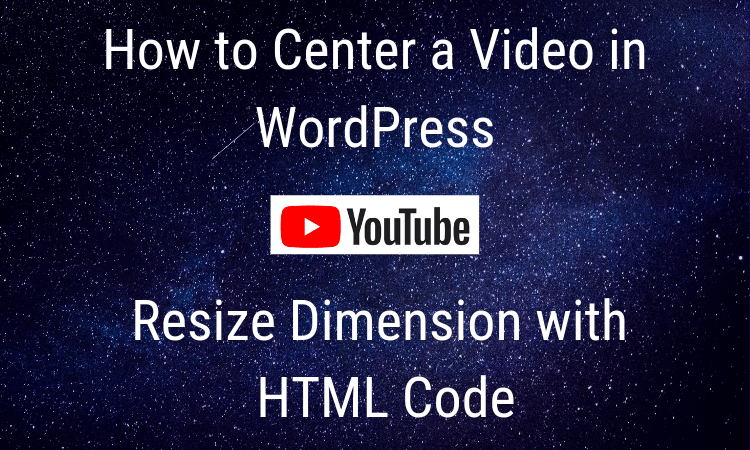A few quick tricks to quickly center and increases the size of your video using HTML code in WordPress.
You may want to watch the video on this page and follow along.
In the video, I'm going to scroll down and show you the position and dimensions of the video.
As you can see, it’s on the left side and of the page, and the video is difficult to see the controls. If you try to click here, it will not enlarge, which will force your viewers to leave your website and view it on YouTube. We can’t have that! Right?
We will increase the size of the video in WordPress.
We will go into the dashboard and edit the HTML code
Click next to I train and enter this code. Scroll down to where the video starts, if you used the embed code it will begin with iframe. Right next to the word iframe, no space, I'm going to type a carrot symbol on either side of the word center all lower case.
Example: <center>
Next, we will close it at the end of the iframe, type the exact same except add a forward slash.
Example: </center>
Now, while still in HTML , we’re going to increase the width and height of the video.
So we are going to add 200 pixels to both dimensions.
To the YouTube video it is 615, so we will change to 816 and height is 415 so we’ll make it 615.
Now update, which saves everything. And let’s view the post.
You will see that not only is the video centered, it is also larger so people will be able to see the video without needing to view it from YouTube.
And we did it all very quickly by only adding a little HTML code.
Now, the video is much larger and easier to see!
You can center words and images the same way. And you may increase or decrease images or videos too.
Be careful when you increase an image, though. If the resolution is already high enough your photo may look pixelated, grainy or fuzzy. You will not have issues decreasing the size.
Let me know if this helps, I hope you start using this regularly.
Let me know if there are other things you would like to learn.
Please SUBSCRIBE to my channel and leave comments too!
Bye for now!
Leslie 🙂
P.S. If you haven't seen this, you may like:
Part 1 of a 2 part series - Image Will Not Post To Facebook
P.P.S. Or maybe: Wordpress: Remove Spam and Pending Comments in Seconds